Energov CSS Website
How to Apply for a Permit in CSS
Click Apply
From the CSS home page, click Apply to view a list of Permits available to be applied for online. You may select from the list if the permit you want is listed or click All at the bottom of the list to view all available permits.
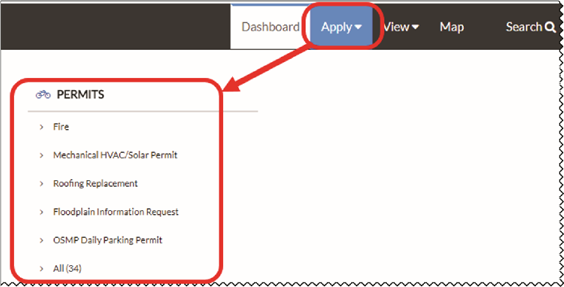
©2015 Tyler Technologies, Inc.
Click Apply Next to Permit
If you clicked on All to view the full list of permits, you will be taken to a page that shows a list of all permits you can apply for online and a description of the permit. You may start the application process to any of these permits by clicking Apply to the right of the description.
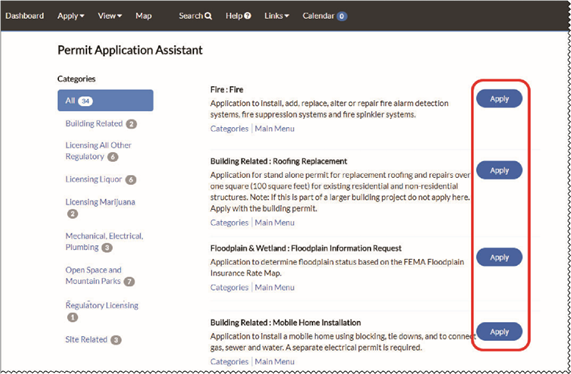
©2015 Tyler Technologies, Inc.
Application Started
Your permit application will now begin. At any time, you may save your application as a draft by clicking Save Draft in the lower right corner. This will allow you to resume the application later.
Click Add Location
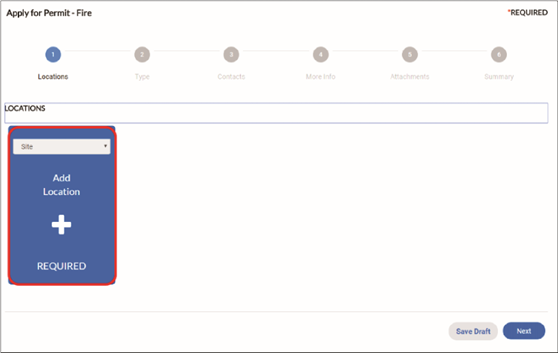
©2015 Tyler Technologies, Inc.
Enter Address
Enter the address you would like to add, click Search next to the right of the search bar, then click Add on the appropriate address from the list of search results.

©2015 Tyler Technologies, Inc.
Click Add Location Again for Multiple Addresses
If you have more addresses to add, you can do so by selecting the appropriate type from the drop-down menu and repeating steps 4 and 5. Otherwise, click Next.
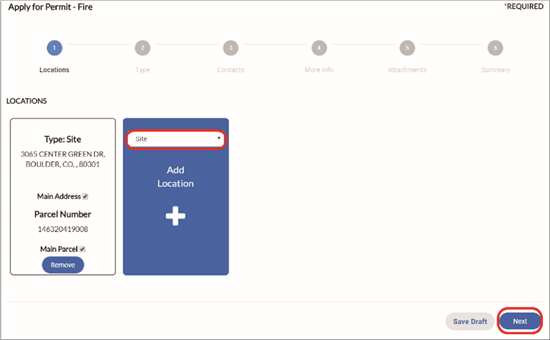
©2015 Tyler Technologies, Inc.
Verify Permit Type, Click Next
Ensure that the Permit Type is correct, enter a description of your permit application if desired, then click Next.
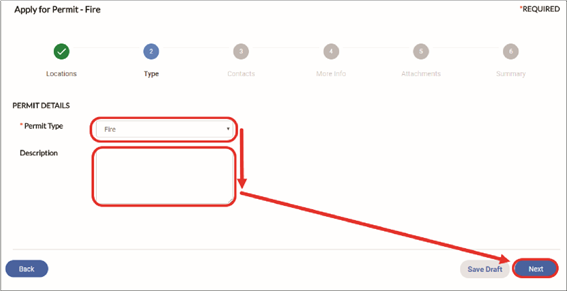
©2015 Tyler Technologies, Inc.
Add Additional Contacts
For any additional REQUIRED contacts, click Add Contact.
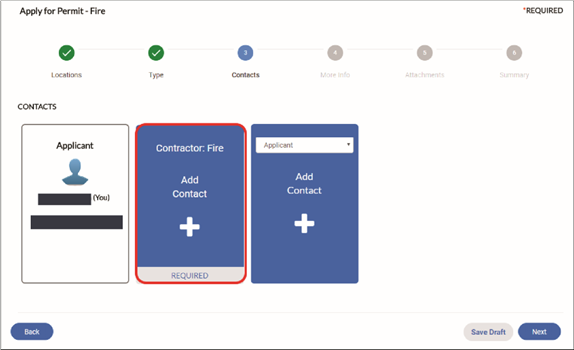
©2015 Tyler Technologies, Inc.
Enter Contact Information
Enter the contact name or email address, then click Search next to the search box. Click Add for the appropriate contact from the search results.
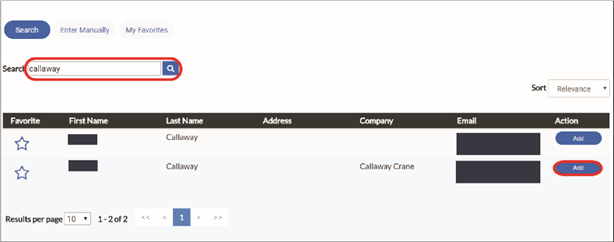
©2015 Tyler Technologies, Inc.
Add Additional Contacts
If additional contacts are needed or desired, you may add them by selecting the contact type from the drop-down menu and repeating steps 8 and 9. Otherwise, click Next.
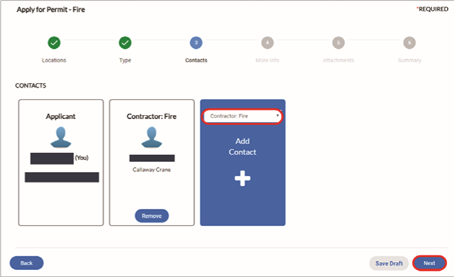
©2015 Tyler Technologies, Inc.
Enter Permit Information
Enter all required additional info, which will vary from permit to permit, as well as any other appropriate fields, then click Next.
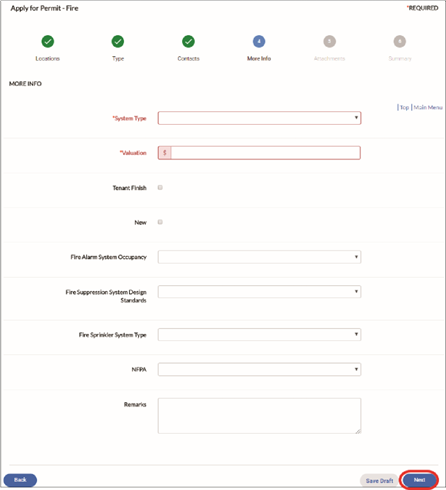
©2015 Tyler Technologies, Inc.
Add Attachments
For any required attachment, click Add Attachment. In File Explorer, navigate to the file you wish to upload, select it, then click Open.
Add Additional Attachments
For any additional attachments you want to upload, select the appropriate type from the drop-down menu. Click Next when done adding attachments.
Verify Information and Submit
On the final page, ensure that all the information is correct and click Submit to send your permit application in. If you do not want to send your application yet, you may click Save Draft so that you may edit and submit your permit application later.
How to Pay Fees in Energov
Open the Fees Tab
While viewing your submitted permit, you can find the fees you have been charged by clicking on the Fees tab. Note the invoice number associated with the fees.
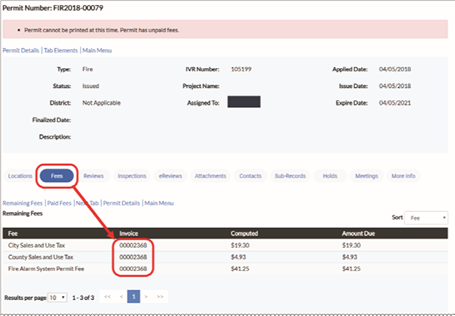
©2015 Tyler Technologies, Inc.
Click Dashboard
Click View My Invoices
Click View My Invoices at the bottom of the dashboard.
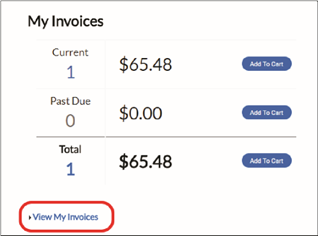
©2015 Tyler Technologies, Inc.
Add to Cart
On this screen, the user may check their unpaid fees, find the invoice corresponding to the fees they would like to pay, check the box next to the invoice to select it, then click Add to Cart.
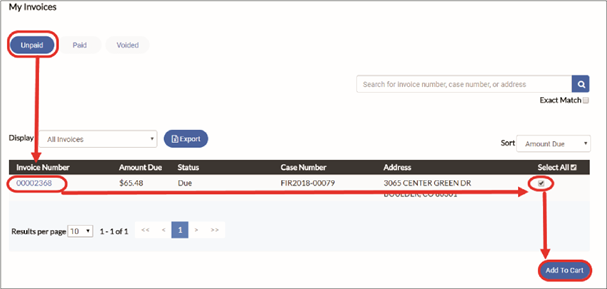
©2015 Tyler Technologies, Inc.
Check Out
Click Check Out on the Shopping Cart page.

©2015 Tyler Technologies, Inc.
Process Payment
Fill out all required information on the payment page and click Process Payment.

©2015 Tyler Technologies, Inc.